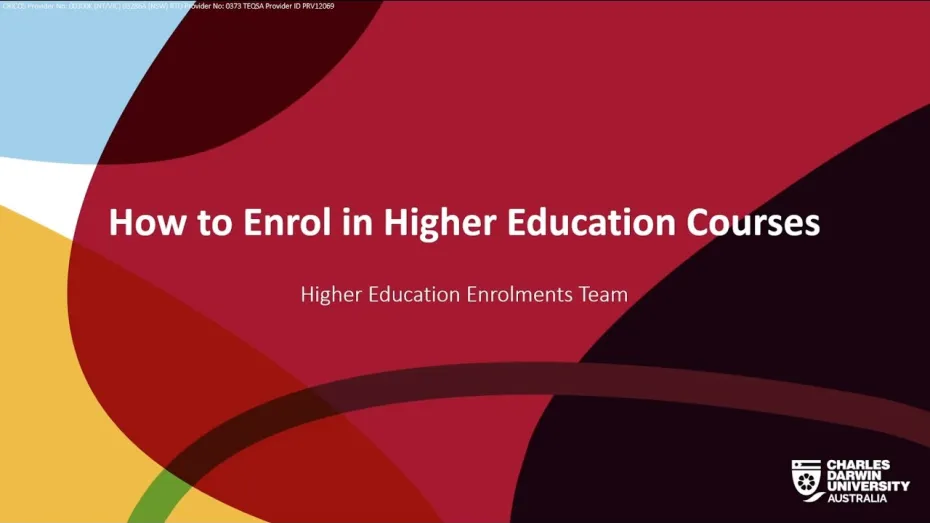
Key enrolment dates
Census date
Every university has its own census date. This is the last day that you can withdraw from units without receiving an academic and financial penalty.
It is the student's responsibility to ensure that their enrolment and payment details are correct by the census day.
Final date to enrol
For every semester and study period there is a final date that you can enrol in units.
Enrolments after this date can't be completed online and can only be actioned with written permission from the unit lecturer.
Enrolling in units
Watch our 'How to Enrol' video for a visual guide or read the step-by-step enrolment instructions for detailed information.
How to Enrol in Higher Education courses
Higher Education - steps to enrol
Before you get started, you'll need to activate your student account. Once your account is activated, you can manage your enrolment and contact details on MyStudentInfo.
Follow these steps to enrol in units:
1. Log in to the CDU Portal and select MyStudentInfo
2. Select Enrolment
3. Select Review and Update My Enrolment
Make sure that the correct course is listed. If the course listed is incorrect, you will need to contact Student Central.
4. Read and agree to the Enrolment Declaration
5. Complete your USI verification
6. Review/update your personal details
You can add or amend your chosen name here. Your chosen name is that which you would prefer to be addressed. This will be used by CDU in unofficial correspondence and in your online profile in Learnline.
7. Review/update your address details
8. Confirm your course enrolment
This is where you will confirm the course you're enrolling in. You will only need to do this once - the very first time you enrol.
9. Complete personal statistics
There are a few questions you'll need to answer on behalf of the Australian Government Department of Education for statistical purposes. All questions are mandatory and all information is private and confidential.
10. Complete the Commonwealth assistance form (domestic students only)
You must submit this form to indicate whether you wish to make an upfront payment or if would like to use the HECS-HELP loan (subject to eligibility). If you want to opt-in for a HECS-HELP loan, you'll need to have your Tax File Number handy.
11. Complete the Student Amenities Fee Loan form (domestic students only)
All universities require students to pay a fee each year called the Student Services and Amenities Fee (SSAF). This fee is to cover things at your university such as food services, financial advice, sporting and recreational activities and career advice. You can apply for financial assistance to pay for your SSAF by completing the SSAF form. If you have done this, click save and continue.
12. Continue to the next Enrolment Step and select Add/Withdraw Units
13. Select View Study Plan to review your study plan
Use your study plan and the course catalogue to select your units for the upcoming semester or the whole year. Your study plan will show you the recommended order in which you should complete your units. The course catalogue can help you to choose electives.
14. Note down the unit codes for the units you want to enrol in
15. Select Add Units
16. Search for each unit using the unit codes you noted and add them to your cart
You'll see different options for study period, campus and attendance mode. Make sure you select the option that applies to you.
17. Save your changes
Once you're happy with your unit choices, return to your cart and select Save My Changes. To ensure you have successfully enrolled, check that the status of your units in the Add/Withdraw Units step is Enrolled
You will receive an enrolment receipt and an official Enrolment and Fees Advice Invoice will be emailed to you in the next two working days.
18. Complete the additional information
Allocating time to study
We recommend that you allocate at least 10-12 hours per week for each unit. This includes classes and general study time.
If you're not sure how many units to enrol in, it's often helpful to do an audit of your time. Remember to include things such as work commitments, travel time and extra activities like sport.
From here, you can figure out how many hours a week you can dedicate to your studies. This will help you plan how many units you can successfully take.
Check out your study plan by searching for your course in the course catalogue. This will also help you make your unit selection.
CDU TAFE
Your lecturer will contact you to let you know how to enrol. You might need to complete a
- paper form, or
- you might be asked to enrol online.
If you're asked to enrol online, you can follow the Higher Education steps above to enrol. The steps to enrol online are similar for TAFE and Higher Education, just be sure to follow your study plan as TAFE students typically have set units to complete each teaching period.
Making changes
Learn how to add, change and withdraw from units.
Higher Education
Cut off dates
You can:
- add units or change attendance mode - up until the last day to enrol
- withdraw from a unit with no academic or financial penalty - up until the census date
- withdraw from a unit with no academic penalty - up until the end of week 8.
After these dates, changes can only be made after seeking approval from the lecturer. Contact Student Central for help.
Visit important dates for more information on cut off dates.
Add units
- Log in to the CDU Portal and select MyStudentInfo.
- Select Enrolment.
- Select My Enrolment.
- From Enrolment Steps in the right-side menu, select Add/Withdraw Units.
- Select Add Units.
- Search for the unit using the unit code and add them to your cart.
- Select Save My Changes.
Change units
- Log in to the CDU Portal and select MyStudentInfo.
- Select Enrolment.
- Select My Enrolment.
- From Enrolment Steps in the right-side menu, select Add/Withdraw Units.
- Select the Edit icon on the left-side of the unit you want to change.
- Select the attendance mode you want to change to.
- Select Update Enrolment.
- Select Save My Changes.
Withdraw from units
- Log in to the CDU Portal and select MyStudentInfo.
- Select Enrolment.
- Select My Enrolment.
- From Enrolment Steps in the right-side menu, select Add/Withdraw Units.
- Select the Withdraw icon on the left-side of the unit you want to withdraw from.
- Complete the withdrawal reason and select OK.
- Select Save My Changes.
CDU TAFE
To avoid being charged, make sure you submit your change of enrolment at least 14 days from the start date of the units you are withdrawing from.
An Enrolment and Fees Advice Invoice confirming your amended enrolment will be sent to you once the change to your enrolment has been processed.
Change of enrolment form
If you want to make a change to your enrolment, you must complete the form TAFE102 Change of Enrolment/Withdrawal from Course.
If you are enrolled in a Diploma course, you can withdraw online through MyStudentInfo, on or before the TAFE census date.
Letter, fax or email
If it is not possible for you to complete the form, you can submit your change of enrolment via letter, fax or email to Student Central. If you choose to send a letter to the team, you must provide at least three forms of ID to verify your identity. This could include your:
- student number
- date of birth
- postal address.
Also include your:
- full name
- student number
- course code and course name
- details about the enrolment change you want to make, including unit codes and names.
Taking a break from study
Higher Education
If you need to take a break from your studies, you can apply for an intermission from your course for six or twelve months.
To be eligible to apply, you must have completed at least one unit of your course.
We encourage you to discuss your situation with CDU before you decide to take a break. Contact Student Central to get advice on the best person to talk to.
Apply for an intermission
Log in to the CDU Portal, select eForms and submit an Intermission eForm before the census date for the relevant semester.
If you do not re-enrol or do not apply for an intermission from your course by the relevant census date, the University considers you lapsed from your course. To continue your studies you will need to apply through SATAC again.
CDU TAFE
If you're a TAFE student and want to take a break from study, have a chat with your lecturer to learn about your options. Every TAFE course runs differently, so that's why your lecturer will have the most up to date info about units and study loads.
Returning to study after a break
If you have had a 6 or 12-month break and wish to return to your course, you may need to reset your password before you can enrol online.
You can reset your password at resetpassword.cdu.edu.au
If you experience any difficulties with this process, please contact our IT Service Desk at (08) 7943 6600.
Once you have reset your password, follow the guide to Enrolling in units.
Frequently asked questions
Tell me more about prerequisites
If you have prerequisites in your study plan, you can enrol into a full year of units during the enrolment period. Our system now allows you to enrol in prerequisites without having to fill in a form or wait for results.
What will happen if I fail the prerequisite?
If you fail the prerequisite we will automatically withdraw you before teaching starts. We will email you to let you know we have changed your enrolment and what steps you need to take.
What will happen if I have an incomplete grade such as a Placement Ongoing?
Your Faculty will determine if you are eligible to enrol in the unit. If you are not eligible we will withdraw you and contact you by email to let you know we have changed your enrolment and what steps you need to take.
Higher Education enrolment issues
Am I enrolling for my entire course now?
You are only required to enrol for the upcoming semester.
How do I know what units to enrol?
- Locate your course in the CDU Course Catalogue.
- Click on the 'Study Plan' tab.
- Scroll to the Recommended Study Plan that refers to you, i.e. Students commencing in Semester 1 or Students commencing in Semester 2.
- Write down the unit code for each unit (eg CUC100)*. You will need this for your online enrolment.
- Enrol online.
*you can only enrol for the current year.
Note: If you have Advanced Standing for any units you can create your own study plan (refer to 'When designing an individual study plan' information at the beginning of your Recommended Study Plan (No.3 above).
See also: How do I enrol online How do I choose my electives
I am an online student, but my course location is saying Casuarina – have I got the right course?
Casuarina is your overall course location.
When enrolling individual units within the Add/Withdraw units step you will select a Campus of EXT to be classified as an external student.
I have typed in my unit code and unit name, but it says my search has returned 0 units
- Search using Unit Code and Teaching Period only where possible. Avoid searching with Unit Name as it is not unique
- Check if the Unit Catalogue shows the unit as being available for the upcoming period
- Try a different browser like Firefox, and clear cache in your browser
- Check to see if you have previously completed the unit or its equivalent or if you have been granted advanced standing.
Why are there so many options appearing in my unit code search result?
We often run units in multiple teaching periods throughout the year. We may also have units that have a similar name.
Depending on your device, you may need to scroll to the right to see the Period, Campus and Attendance mode and select your preferred option.
You can also add teaching period and attendance mode to your search criteria to narrow the list
My unit only has an Internal enrolment option, but I am an external student
Units with an internal component such as placement may require you to enrol as an internal student.
How do I enrol when the final enrolment date has passed?
You need approval from the Unit Coordinator to enrol after the last day to add units and before the census date. Enrolment after census requires higher approval and is generally not allowed.
Please get in touch with Student Central if you are unsure of the unit coordinator's contact details.
Once you have received written approval from the unit coordinator, submit a special enrolment form and attach the approval as a screenshot to be enrolled.
What is cross-institutional study?
Cross-institutional means you are studying a Higher Education unit at a university that isn't your home university.
For example, you might choose to study a unit at CDU to earn credit for a qualification at another Australian institution, or vice versa. This is like a pre-approved credit arrangement.
What is Incoming cross-institutional study?
If you're currently enrolled in a course at another Australian institution, you can choose to undertake approved units at CDU for credit at your home institution.
To do so, you must complete and submit:
- the Higher Education Cross-Institutional Enrolment form including approval from your home institution
Fees
Cross-institutional students are subject to the rules of CDU including those relating to fees and academic progress.
If you're not eligible for either HECS-HELP or FEE-HELP at your home institution, you will not be eligible at CDU.
You will also be required to pay a Student Services and Amenities Fee (SSAF) at CDU.
What is outgoing cross-institutional study?
If you're currently enrolled in a course at CDU, you can choose to undertake approved units at another Australian institution for credit towards your studies at CDU.
You must submit the Outgoing Cross-Institutional eForm by logging into the CDU Portal. Please ensure you outline the unit/s you intend to enrol in at your host institution.
Cross-institutional enrolments are subject to the host institution’s rules and regulations. You must check your host institutions information for important dates, fees and payment.
How can I formally cancel my course?
If you want to withdraw from your course, we encourage you to discuss your situation with Student Central, your lecturer or course coordinator first. At CDU we strive to give students a supportive and flexible learning environment, so it’s often possible to find a solution other than withdrawing.
You can check out these ASK CDU articles for advice before you withdraw.
- Can you change your mode of study for more flexibility?
- Can you spread the load and enrol in a unit in another teaching period?
- Should you take a break from study?
- Should you change your course of study?
You can also explore CDU's support services.
If you decide it is best to cancel your course, log in to the CDU Portal, select eForms and submit a Course Cancellation eForm before the relevant census date.
How do I course transfer?
You can apply for a course transfer if you're currently enrolled at CDU and want to transfer to a different course or a new version of a course at the same degree level.
If you're currently receiving a scholarship, you'll need to ensure that you still meet the scholarship requirements if you transfer to another course. To find out more, please email scholarships@cdu.edu.au.
Higher Education - MyStudentInfo
I have successfully enrolled but my units are missing
Check your list of enrolled units ensuring that the teaching period and location are correct.
My unit status continues to say To Be Added, when will you enrol my unit?
Remember, we cannot make changes to your enrolment without your express permission.
Press the red Save My Changes button at the bottom of the screen to add units marked “To Be Added”
My unit status continues to say To Be Deleted, when will you delete my unit?
Remember, we cannot make changes to your enrolment without your express permission.
Press the red Save My Changes button at the bottom of the screen to remove units marked “To Be Deleted”
My unit status continues to say Invalid to be Added, when will you enrol my unit?
This indicates there is a problem with the unit you are trying to enrol.
Refer to the unit information in our unit catalogue and check if you have met the Prerequisites or if there are special enrolment conditions for the unit, e.g.; Special enrolment required through eForms.
You can also hover over the information icon next to the error message for more detail.
An error appears saying have breached a unit rule, what do I do now?
This indicates there is a problem with the unit you are trying to enrol. Refer to the unit information in our unit catalogue and check if you have met the Prerequisites or if there are special enrolment conditions for the unit, e.g.; Special enrolment required through eForms.
If you are currently enrolled in the prerequisite you will need to achieve a pass in the unit before you can enrol.
My system will not let me enrol no matter what I do.
Clear your enrolment cart by pressing the red Undo All Changes button. This will delete all units that are red in your cart. It will not affect units that already have an Enrolled status.
Once your cart is cleared, enrol each unit one at a time (ensure you press the Save My Changes button) this will help identify if a particular unit is preventing you from enrolling.
I have just realised I have enrolled for the wrong Semester/Location/Study Mode, how do I change this?
You can add units up until the last day to enrol of each teaching period. If you have made a mistake up to this date simply remove the incorrect unit, and add it again remembering to select the right offering.
Why can’t I add the unit on MyStudentInfo after I submit the Special Enrolment eForm
The special enrolment request will be assessed by relevant teams and if approved the units will be added by the enrolment team and you’ll receive a notification email once it’s finalised.
I have had a special enrolment approved and I have been told I am enrolled, but my units in MyStudentInfo still say To Be Added/Invalid to be Added
Refresh your enrolment cart by pressing the red Undo All Changes button. This should then show the units that have been enrolled manually for you.
If the unit is still missing, simply reply to the special enrolment outcome email and our friendly enrolments team will be more than happy to check your enrolment for you.
Higher Education - Learnline
Why can’t I see any units on Learnline?
It can take up to 12 hours for your enrolment to synchronise with Learnline before your unit is available on Learnline.
Check MyStudentInfo to ensure you are enrolled correctly ensuring that the teaching period match with the current teaching period.
I have finished my units and been graded on Learnline, but I can't enrol for the next semester.
In some cases, the units you have recently studied are prerequsites for units you will be studying in the next semester.
If you have not yet received your official grade in MyStudentInfo, you may not be able to enrol the ongoing units. Check the grade release date and try enrolling again after this date.
Your results are not official until they are released on MyStudentInfo, even if you have received all of your marks on Learnline.